Thanks to Matthew L, our colleague in UK/Europe, for writing this up for us.
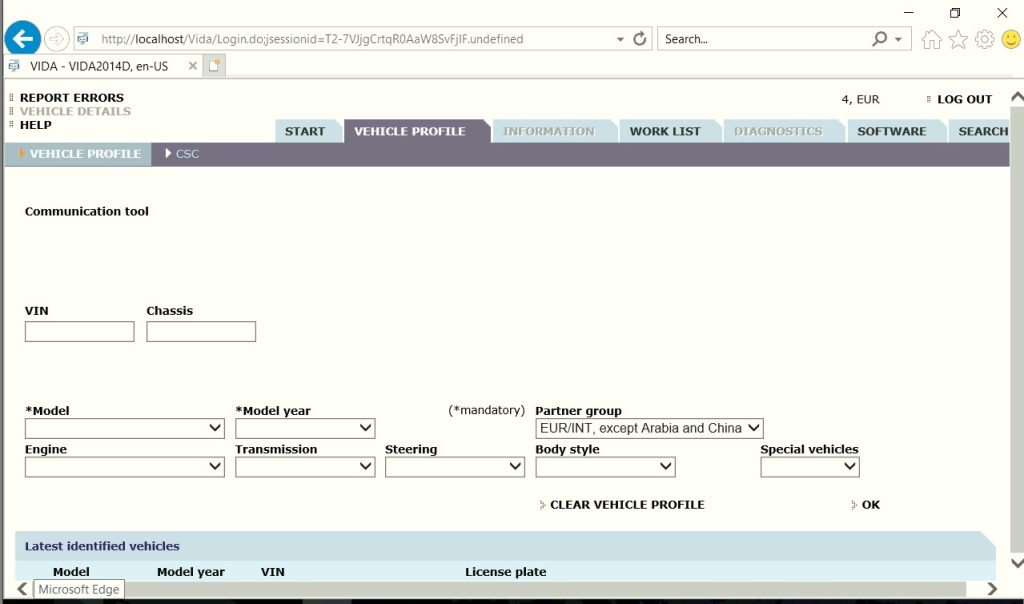
There are 2 different types of this error (see here). One is a simply registry fix. It works great and I’d recommend trying that one first….
But if it’s still not fixed after that…
The EASY (but not quick ) fix is just to install V1DA again over the top. No uninstall required.
On OUR systems: Go to the C:\INSTALL FILES folder, then the V1DA 2014D folder, the 2nd script titled “02_VID…” right click that, run as administrator. Follow the prompts, don’t change any options or target directory or anything, be patient (it takes a while), it will install.
When it finishes tell it NOT to reboot yet. (If you do, no big deal, follow below to run the patch and then reboot again.)
Re-patch V1DA (it’s in the C:\INSTALL FILES folder, and again don’t change anything while doing it. Also, ignore the TSkill missing message at the end, that’s normal.) More instructions on how to re-patch here.
Then reboot.
Problem fixed!
NOTE: On a system you maybe built or installed: Just Run Main.exe from the DVD, or your installation files (remember; windows 7 compatibility mode if you are running Windows 8,10 or 11) and let it complete.
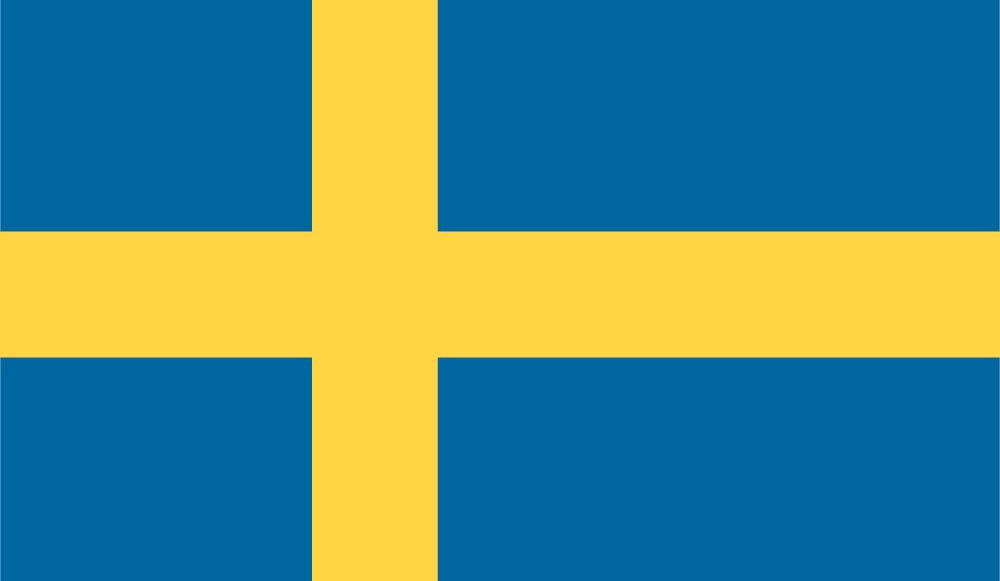
Hi there,
I previously commented on the simple solution post embedded earlier in this article with the error message I got from there.
I have now tried this, without rebooting at the end, and now when I try to open vida 2014D all in one I get the error:
Localhost/vida
Lovalhost refused to connect
And the original login screen doesnt show
To reiterate my original error that brought me to try the first solution and now the 2nd solution of dice not showing up was that under communication tools there was no dropdown or text or button or error message under it, just communication tools.
This error…. is because you’re not allowing VIDA to ready itself. VIDA is a database that has to load. There’s a symbol in the taskbar, near the clock, with a V icon and a colored arrow. Wait until it’s green before opening VIDA.
Update:
I have done solutions 1 and 2 again, rebooting after appropriately, and hitting don’t reboot now.
Now when I click on volvo 2014d all in one, and login as admin, I am greeted with a different error.
Another popup window shows up saying wsl login, makes me wait for the window to say anything, and then just says refresh the page.
Any suggestions here?
This must be for a reinstall. You can kill WSLogin with task manager. Then delete the file from C:\VIDA folder. Also, please e-mail for tech support instead of posting here.